How to Unlock T-Mobile Device free
Thinking about saying goodbye to T-Mobile and its Magenta network? Well, you don’t necessarily have to leave behind the phone you got from them. In fact, keeping your current device could save you money when you switch. If you want to keep your phone, here’s a simple guide on how to unlock any T-Mobile phone.
Check if Your T-Mobile Phone is Already Unlocked:

Before you start, check if your T-Mobile phone is already unlocked. Follow these steps:
Log into your My T-Mobile account on a web browser (not the T-Mobile app).
Choose your line on the Accounts page.
Click “Check device unlock status” to see if your phone is already unlocked.
If it’s unlocked, great! You can use your new SIM card. If not, keep reading.
Unlock Eligibility Requirements:
If your phone isn’t unlocked yet, you might not meet all the requirements. T-Mobile has different rules for its plans. Here they are:
Basic Rules:
- T-Mobile must have sold the phone.
- It can’t be reported as lost, stolen, or blocked.
- Your T-Mobile account must be in good standing.
- As long as you’re unlocking your own phone that you bought from T-Mobile and you’ve paid all your bills, you should be okay.
For Monthly Plans:
- The phone must be active on T-Mobile for at least 40 days.
- If you pay monthly, you must finish paying for the phone.
- If you canceled your account, make sure you don’t owe any money.
For Prepaid Plans:
- Activate the phone on T-Mobile for more than a year.
- If it hasn’t been used for a year, you must have added more than $100 in refills.
- You can’t unlock more than two phones in 12 months.
- T-Mobile might ask for proof that you bought the phone.
How to Unlock a T-Mobile Phone:
For Andriod:
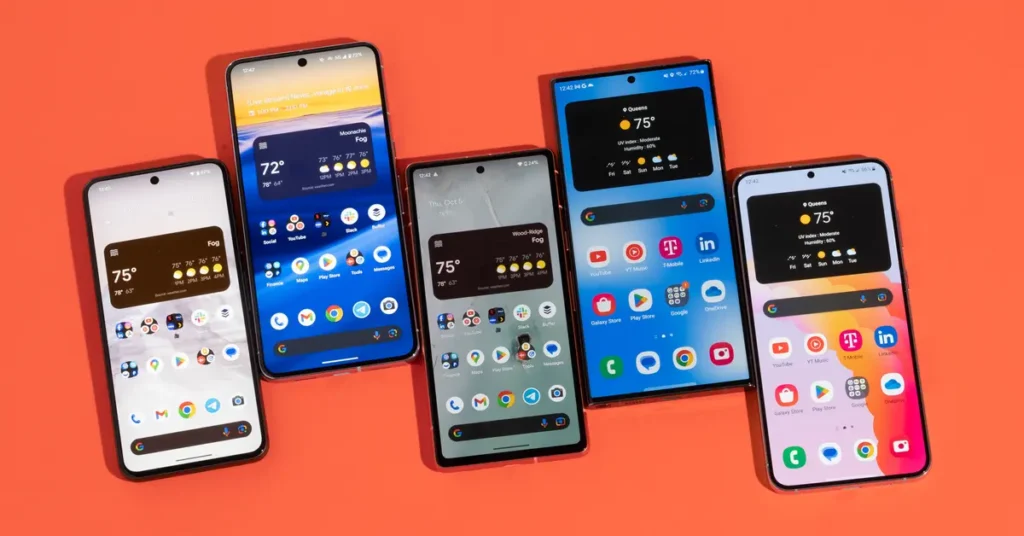
Samsung: Go to Settings → Connections → More Connection Settings → Network Unlock.
OnePlus: Go to Settings → Wi-Fi & internet → SIM & network → Advanced or Network unlock.
LG: Go to Settings → Network & internet → Mobile networks → Network unlock → Continue.
T-Mobile REVVL: Go to Settings → Network & Internet → Mobile network → Advanced → Network Unlock.
Choose “Permanent Unlock” from the Network Unlock menu. Restart your phone after it’s done.
For iPhone:

- If eligible, contact T-Mobile, and they will unlock your phone.
- If your phone shows as unlocked on My T-Mobile, insert a non-T-Mobile SIM and finish the setup.
- If you don’t have a new SIM, back up your iPhone, reset it, and restore your backup.
For Other Phones:
Check T-Mobile’s Devices page for instructions. If your phone asks for an unlock code, contact customer service.
Unlocking your T-Mobile phone might seem a bit tricky, but following these steps ensures a smooth switch to your new carrier without leaving your trusted phone behind.
